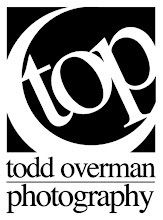The above image (click to enlarge) is a composite of five separate photographs. It was taken at a school board meeting when I was in quite a bind. Even with my widest lens mounted to the camera (17 mm), there was little chance I was going to capture the entire group. I couldn't back up because there were seats directly behind me. I had no options for securing an elevated position (great for group shots) because this was but one of several groups I was charged to photograph.
So what did I do? I asked the group to hold as still as possible, and then took several photos, turning my camera to focus on a particular part of the group. I tried to keep the camera level from shot to shot so that the perspectives would line up. Once back in the office, I chose what I considered the five best images of each section. In Photoshop CS5, I selected File/Automate/Photomerge and selected the five photos. The software did its best to line everything up, and with a few nudges and fixes from me, the end result is pictured here.
Not perfect by any means, but I was pleased that it turned out so well. Some of their expressions are a little off, but that can't be helped in a large group of subjects this age. This technique is fairly easy to manage and would be highly effective for landscapes with a wide field of view. A few helpful tips:
• Switch your camera's settings to manual mode or aperture value. You want the same aperture throughout so that the focus depth won't change.
• Use a tripod. This will help you keep the frames level in relation to each other.
• Overlap your shots a little to aid the software's merging of the images.
• If you adjust each image before the merge, ensure that you are consistent in those adjustments.
• Try a lot of different things and see what you like best.
• Not just for wide horizontal shots, capture a tall building or other vertical object in the same way (helpful if your tripod can mount your camera sideways for vertical captures).